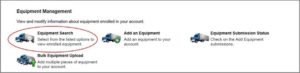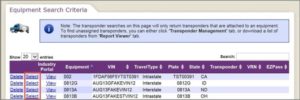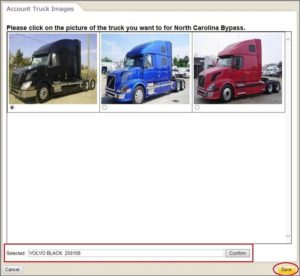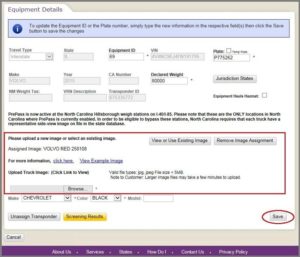Minnesota, New Jersey, and North Carolina require a representative photo of every truck on file with the State in order to be eligible for bypass within their state. If a fleet has more than one truck of the same make and color, only one photo per make and color needs to be provided.
For example, if a fleet has five white Mack trucks and two blue Freightliner trucks, only one photo of a white Mack truck and one photo of a blue Freightliner truck needs to be uploaded and then linked to the correct corresponding truck(s) in the database.
Photo Example:
An eligible photo must be:
- A side shot of the truck cab
- Color
- Taken in a well-lit area; daytime photos work best
- Taken in landscape (sideways) mode
- Close enough to the truck to minimize extra background
- Saved in the .jpeg file format
- Less than 5 MB in size, with minimum dimensions of 400 pixels wide x 257 pixels high – most cell phone cameras meet this requirement
If you have only a few trucks, you can easily provide photos to PrePass by:
- Using your PrePass.com account to upload your This is the fastest and easiest method, and photos added for existing and new PrePass trucks will be active in your account within one business day.
- Emailing photos to [email protected]:
- send one photo per make and color of truck
- each photo must be emailed individually
- In the subject line of the email, please include NC Truck Image.
- In the body of the email please include:
- your account number
- the truck’s make and color
- all VIN’s associated with the image
Photos will be active in your account within two to three business days.
If you need assistance with either of these methods or if you want to take advantage of our bulk upload process to provide a number of truck photos at the same time, please contact us at 800-773-7277 or [email protected].
Adding images to your account is simple and quick! Follow these easy steps to upload truck photos.
Step 1: From the Home Page in the Equipment Management section, click on the Equipment Search link or icon.
Step 2: This will display the Equipment Search Criteria. Next click SELECT. Note: select the equipment you wish to view.
Step 3: This will display the Equipment Details.
To update Equipment Details to be eligible to bypass in North Carolina, Minnesota, and New Jersey, upload a truck photo or use an existing image. Be sure to click the SAVE button.
Step 3a: Account Truck Images
If you click the View or Use Existing Image button on the previous screen, this window will open, showing any truck photos already assigned to your account. Select the photo of the truck that you want to assign. Click Confirm and then click Save.
Note: You must click Save in order to attach the photo to the truck record.
Note: To upload a new image:
- click the Browse button
- select Make and Locate and select the correct photo file on your computer
- You must click Save to complete the process
- The model field is optional.
You can remove an image by clicking on Remove Image Assignment.